
How to set up your new Business Email account on your Android's Outlook app?
Follow steps below to set up your new Business Email account on your Android’s native Mail app:
- To access your Business Email from your Android phone, you can use the Outlook app. The Outlook app is compatible with Android phones and tablets running Android 4.0 and above.
Note: We have used a Oppo A5, for the instructions below.
Step 1 : open the Outlook app.
Step 2 : Click on Add account
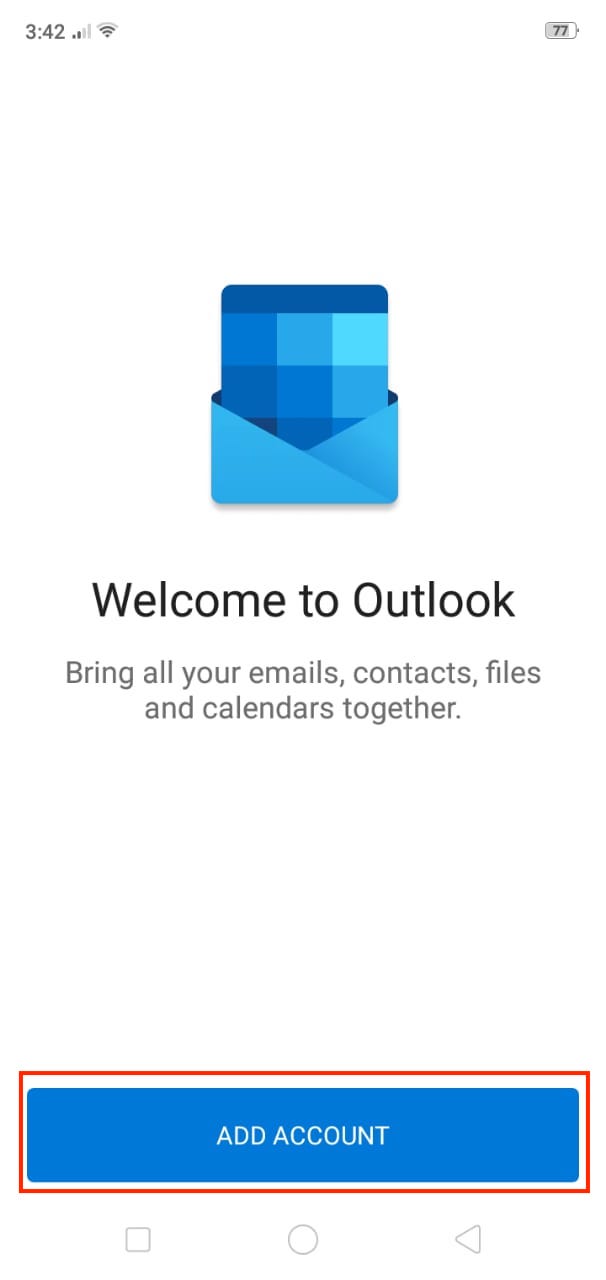
Step 3 : Enter your Business Email address, and tap Continue.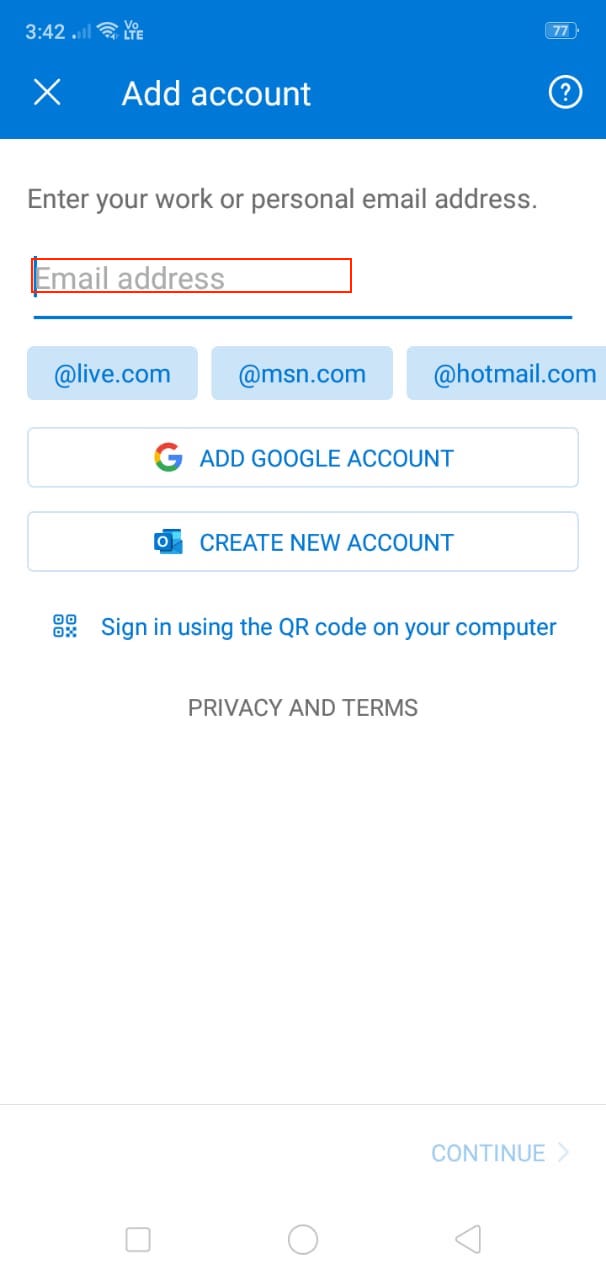
Step 4 : The Outlook app may have you select the type of email. Tap IMAP.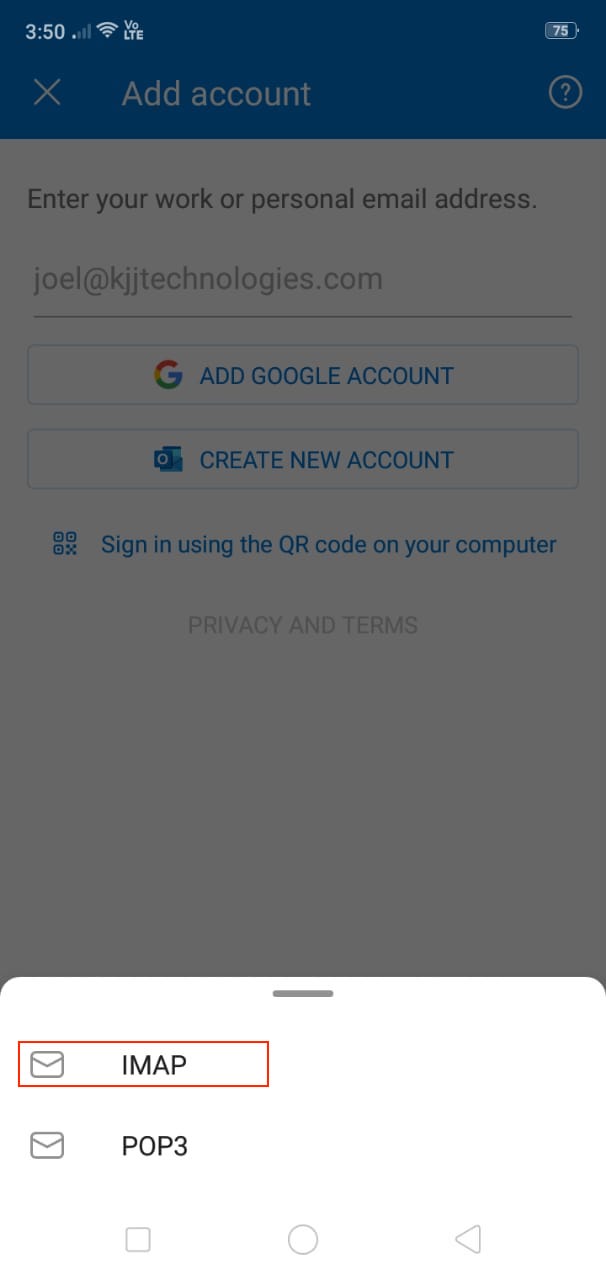
Step 5 : Your Email Address should be pre-filled.Enter password , display name and description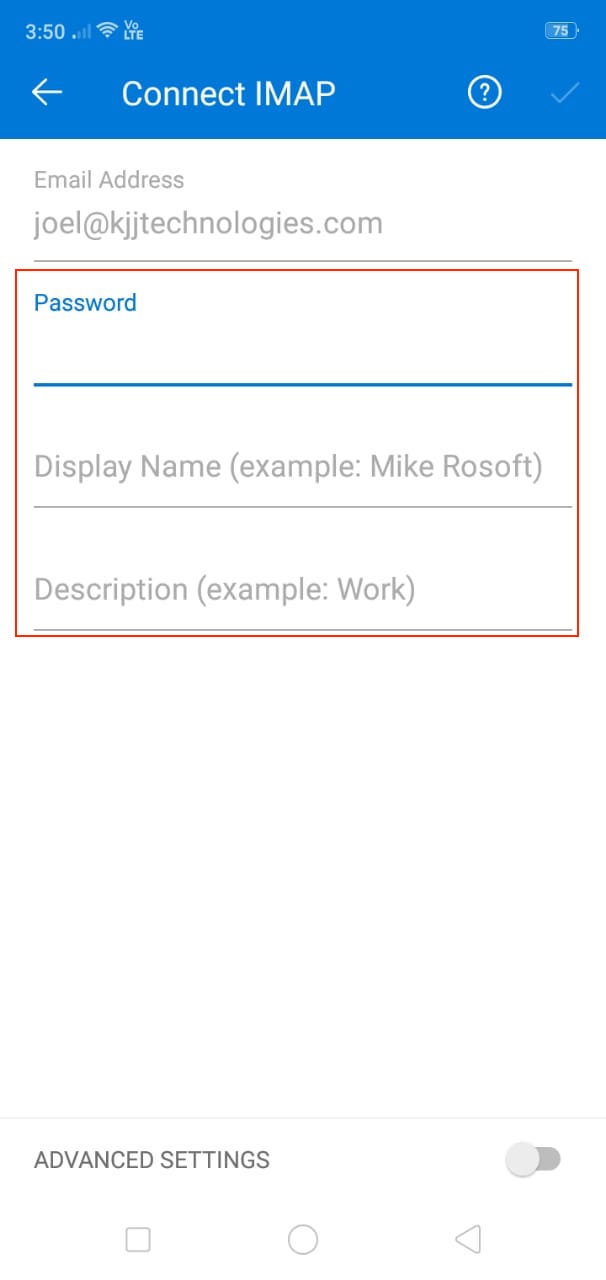
Step 6 : Enable advanced toggle setting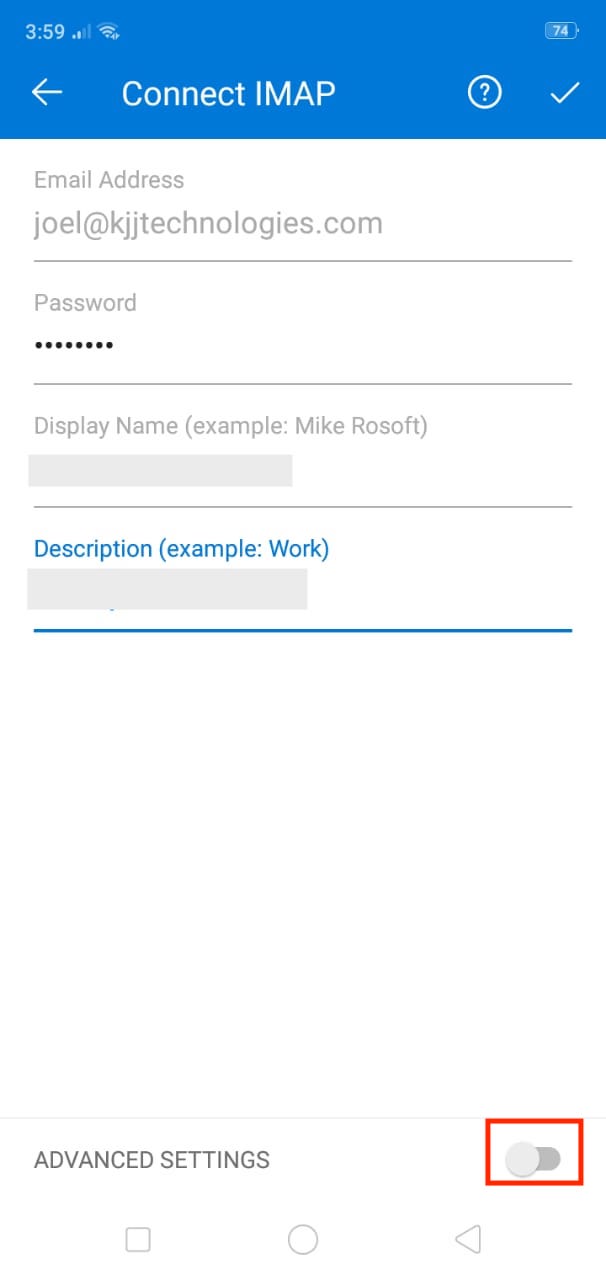
Step 7 : Here you need to provide IMAP and SMTP server, security port, and username for Incoming Server and outgoing server. 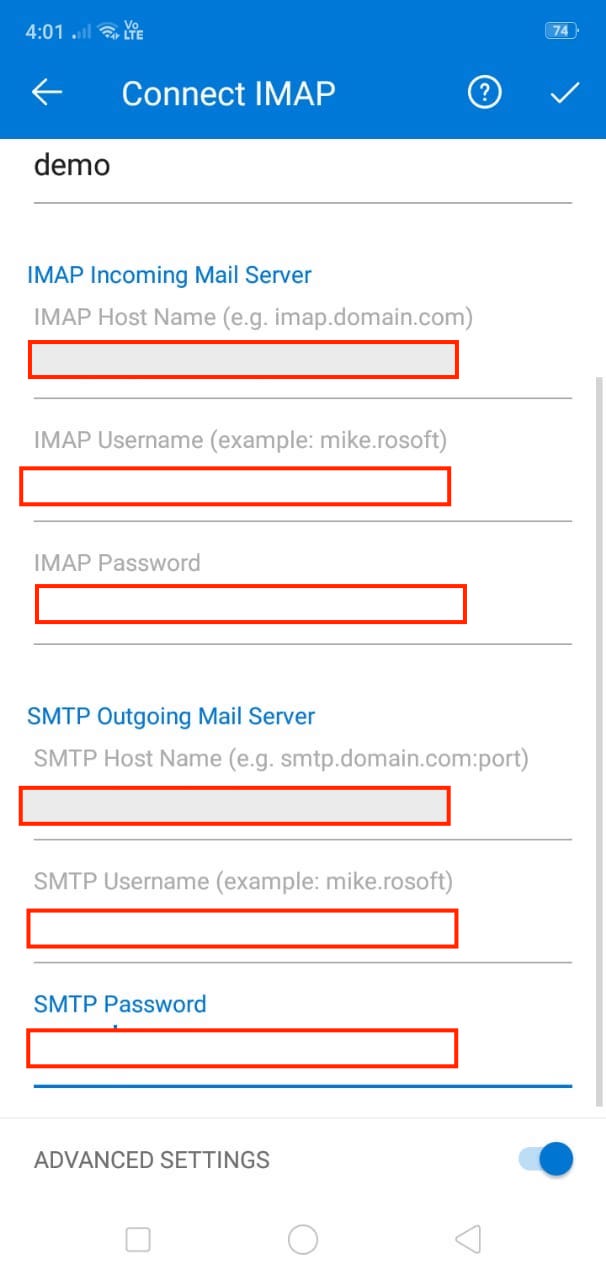
To get the IMAP and SMTP server details, please follow the steps below:
(i) Go to Computadorseguro and login
(ii) Open Profile Menu and click on My Domains
(iii) Go to Business Emails
(iv) Click on Manage Settings
(v) Click on Manage
(vi) Here is your IMAP and SMTP server details
Step 8 : Enter the following details and Tap the check mark in the top right corner of the screen
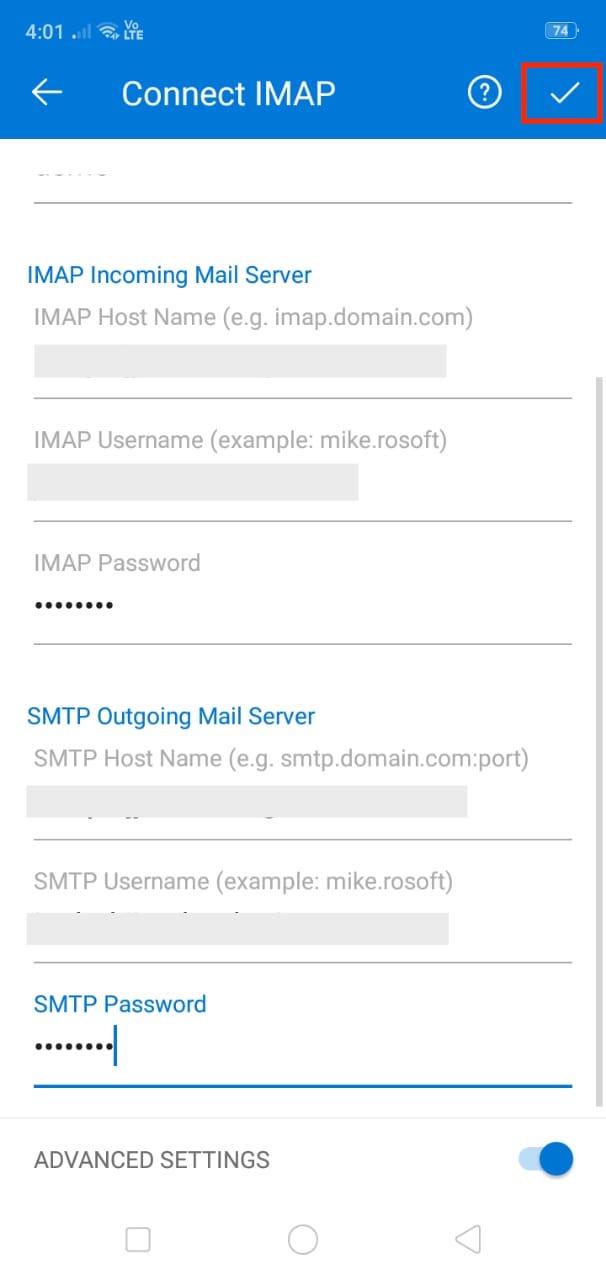
Step 9 : If you want to set up another email address, tap add Otherwise, tap Maybe later to get to your inbox
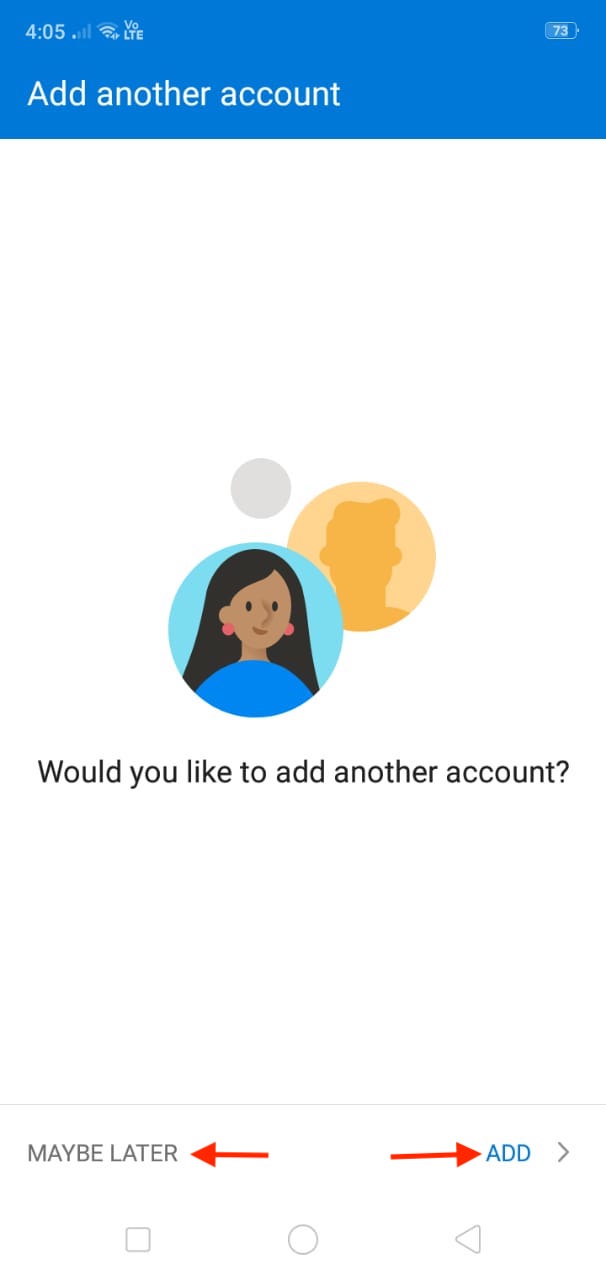
Esse artigo foi útil
Esse artigo foi útil
Obrigado pelo seu feedback!
- Cadastre-se
- Entre

