
How to integrate Instagram Client ID and Client Secret Key?
To Integrate Instagram Client ID & Secret Key follow the below steps:
- Login into your Instagram account
- Click on Manage Clients tab present in the header
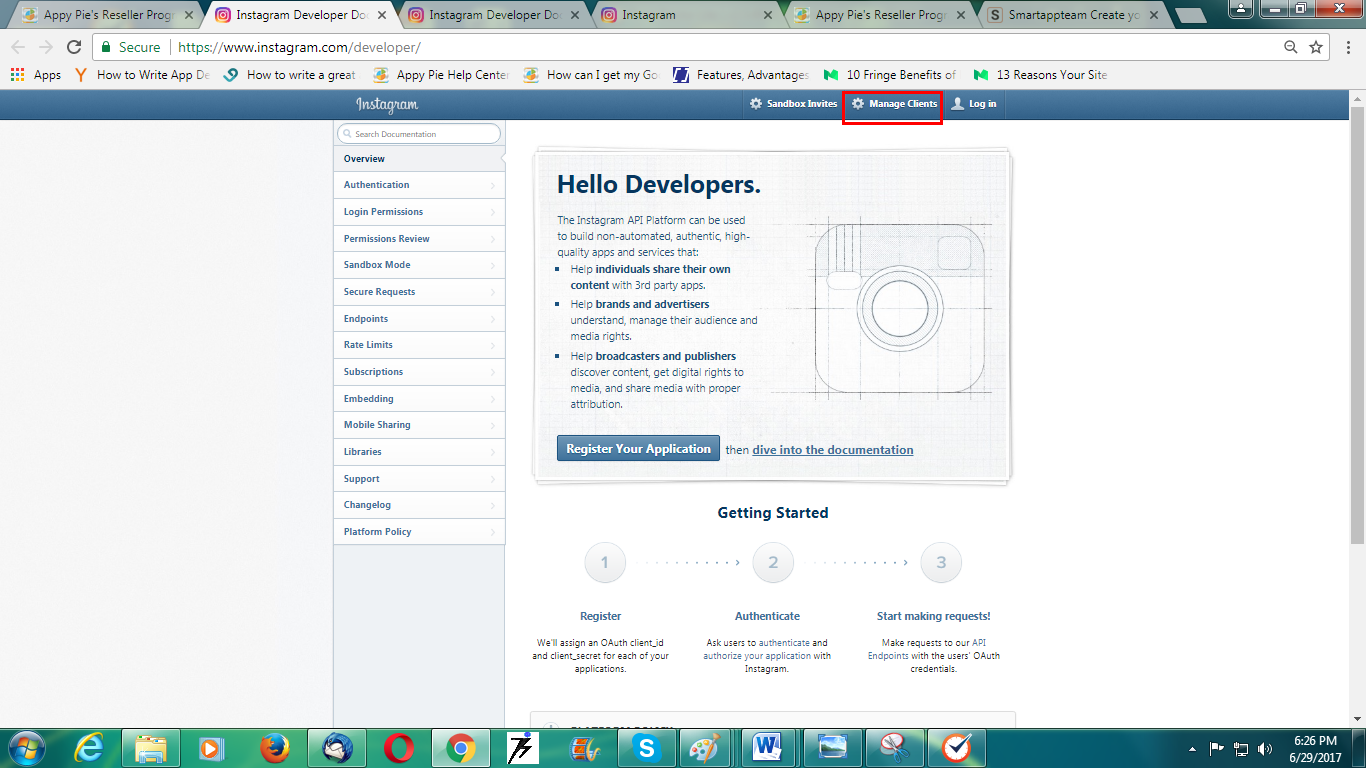
- In Developer Signup page -
- Enter your Reseller Platform URL in “Your Website” field
- Enter Phone Number
- In “What do you want to build with the API” field, copy and paste the text - “Developer Account”
- Tick-mark the checkbox “I accept the API Terms of Use and Brand Guidelines”
- Click on Sign Up button
- Once account creation process is completed, click on Manage Clients, and then click on Register a New Client button
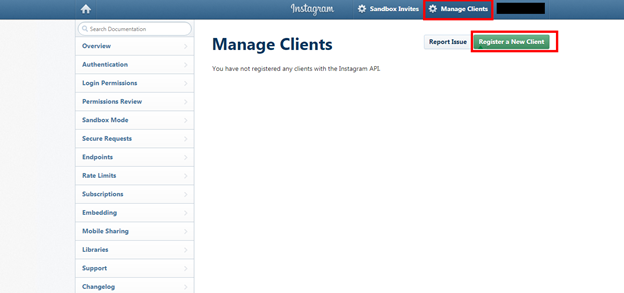
- In Register new Client ID page -
- Enter Application Name
- Copy and paste the text - “This app is created for developer account to access the user’s media and likes etc. for the mobile app” in Description field
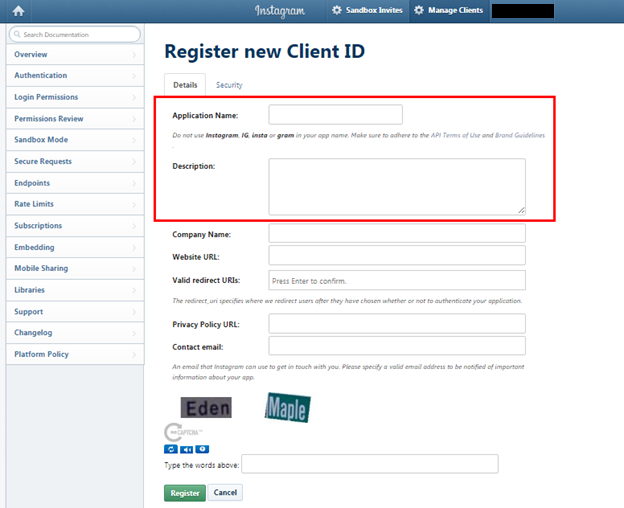
6.1 Provide your Company Name and Reseller URL in Website URL field
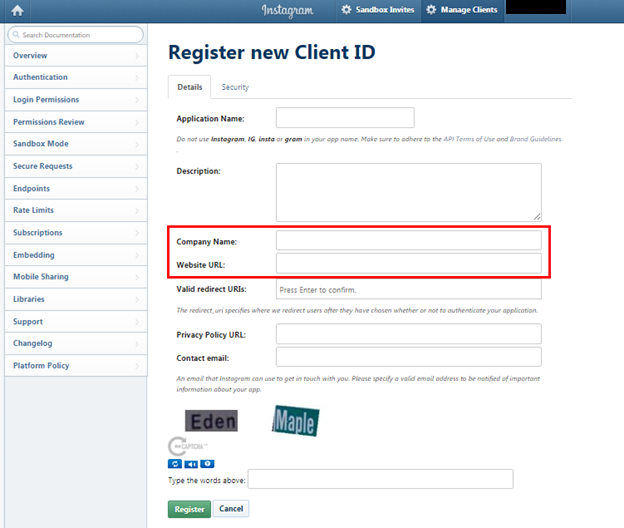
6.2 Under Valid redirect URLs,
- Enter your Reseller URL and add “/instagram/success.php” just after your Reseller URL
For example, if your Reseller URL is “https://demo.myapparea.com”, then add “/instagram/success.php” like this - https://demo.myapparea.com/instagram/success.php
- In Privacy Policy URL field, enter your Reseller URL
- Enter your Email ID
- Click on Register button
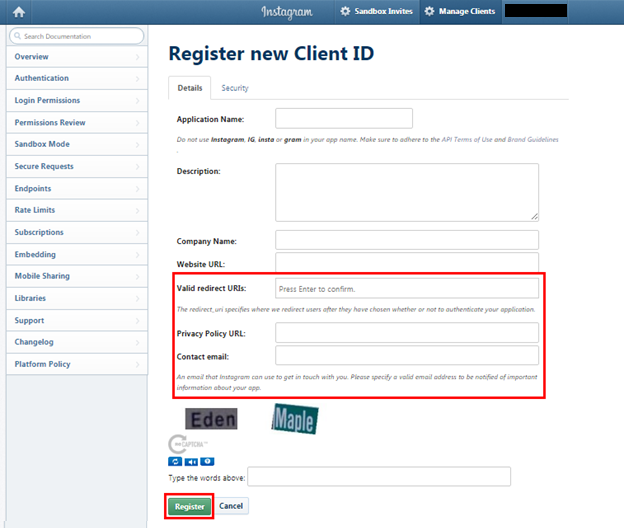
- Now click on Manage tab in My Project header
- Copy Client ID and Client Secret Key, which you have to add in Reseller configuration Instagram field
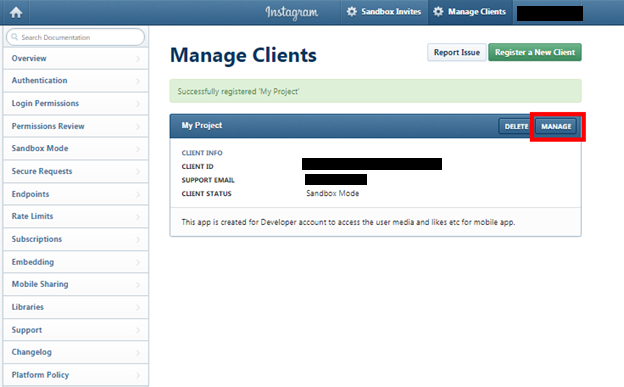
- Click on Security tab and uncheck Disable implicit OAuth
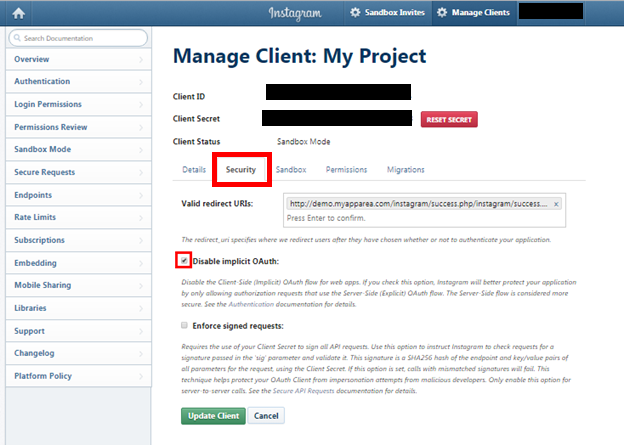
- Click on Permissions tab under Manage Client: My Project. Then click on Start a submission button to submit the app for Instagram review
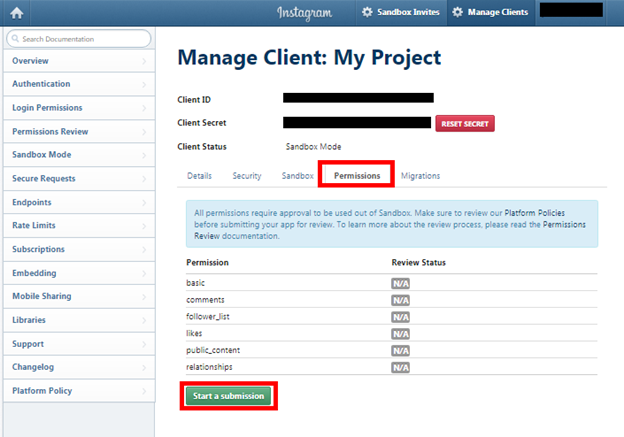
- Tick-mark “My app allows people to login with Instagram and share their own content” under Permissions Review
- Under “How does your app use the Instagram API”, copy and paste the text - “This app is created for developer account to access the user’s media and likes etc. for the mobile app. We are offering App Builder platform to our customers where they can integrate their Instagram profile” in “API use case” field
- Copy this URL “https://youtu.be/sf1Q6xTkbuw” and paste it into Video Screencast URL field
- In “Do you need additional permissions?”, select Additional permissions one by one and click on Add button
- For every new permission, copy and paste the text - “This app is created for developer account to access the user’s media and likes etc. for the mobile app. We are offering App Builder platform to our customers where they can integrate their Instagram profile.”, in “How does your app use this permission” fields
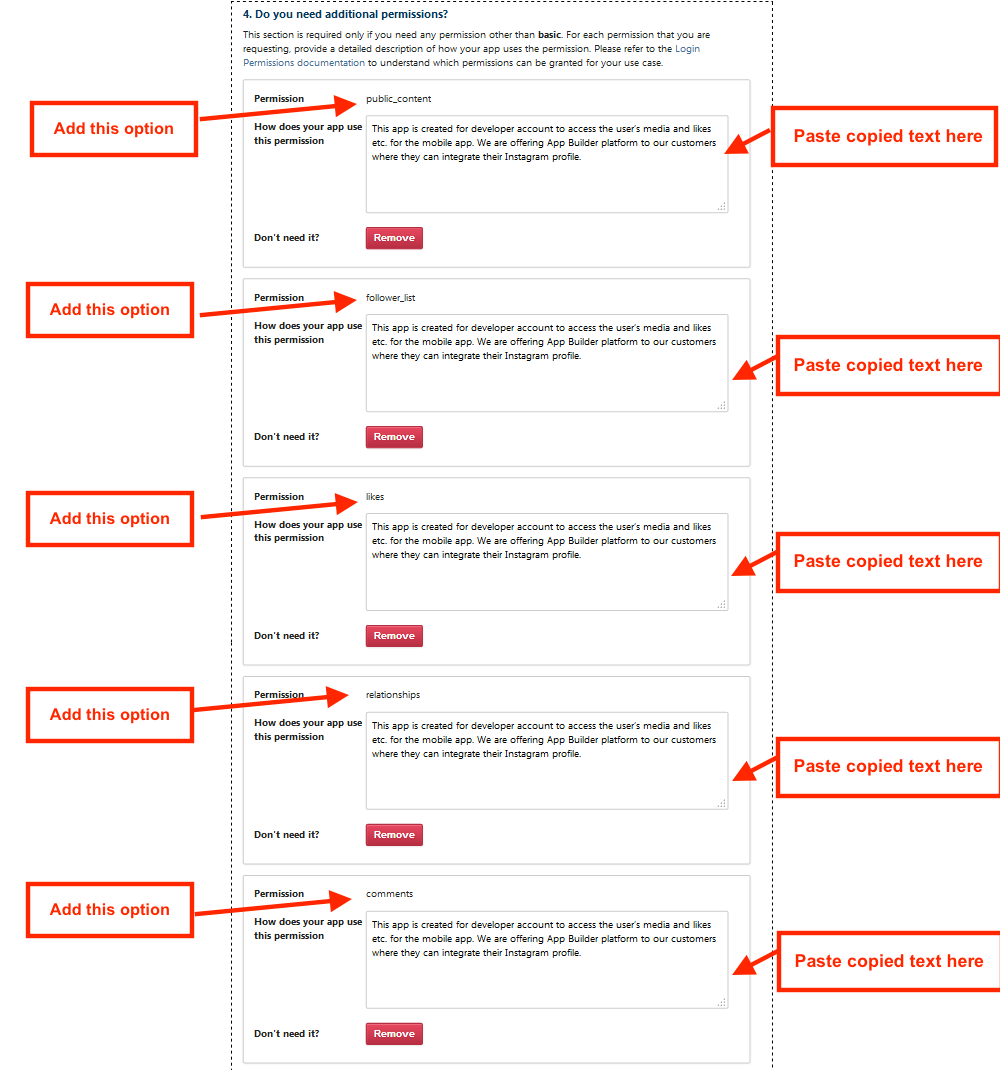
- Click on Submit button
- Now, click on Manage tab in My Project header, then click on Permissions to view app status
Note: Review status will change from Pending Review to Approved only after approval of Instagram support. Once approved, then your Instagram page will work for your Reseller platform
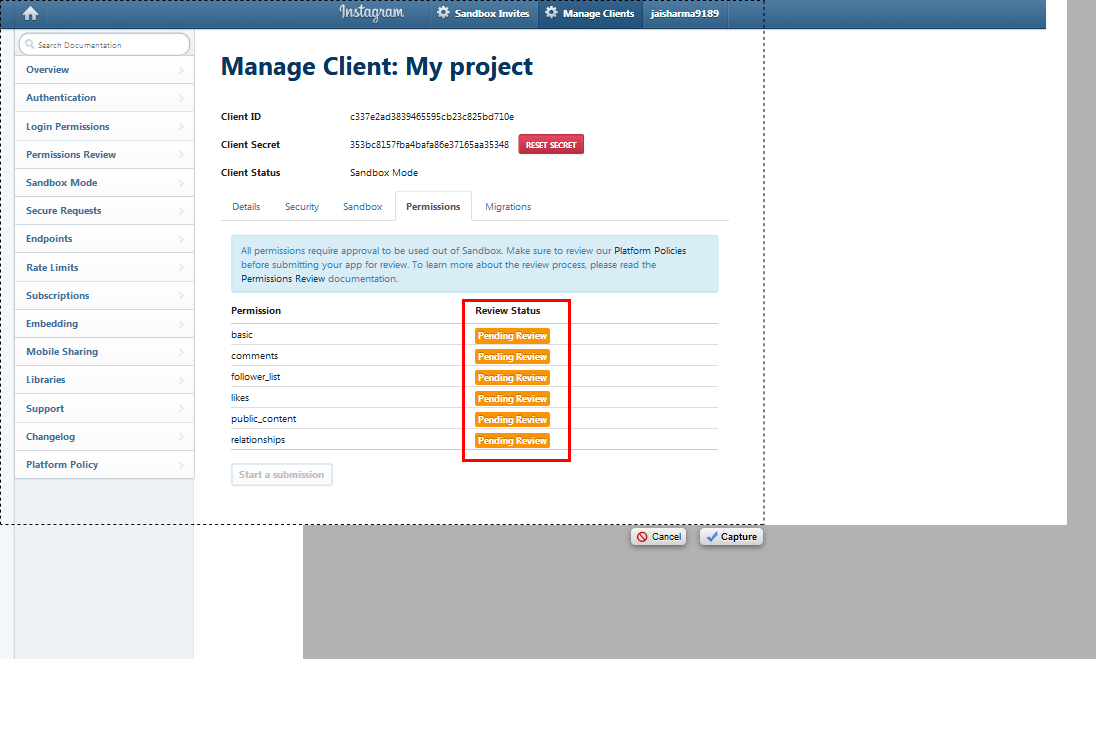
Esse artigo foi útil
Esse artigo foi útil
Obrigado pelo seu feedback!
- Cadastre-se
- Entre

Bem vindo convidado!
